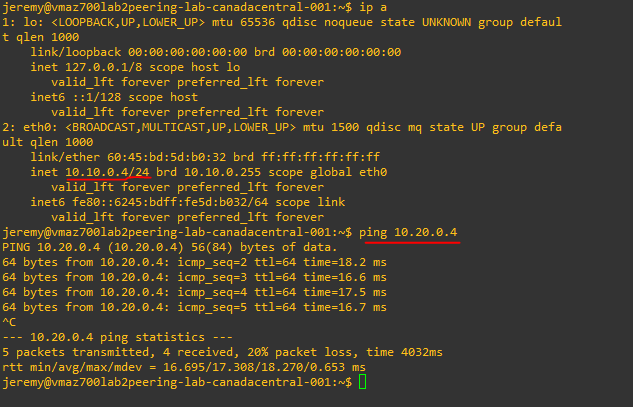git clone https://github.com/jeremypageitcompany/AZ700_Lab_Terraform.git
1. What is it Link to heading
- Deployment of 2 vnets in different region
- Establish peering between both
- Validate connectivity and routing
2. Why do this Link to heading
Virtual network peering allow to interconnect VNet in Azure.
Resources in one VNet can access resources in the other VNet.
We will also see how the route are propagated in the Effective Route Table of the VM nic.
Azure supports 2 type of peering:
- VNet peering, same region
- Global VNet peering, different region
3. Diagram Link to heading
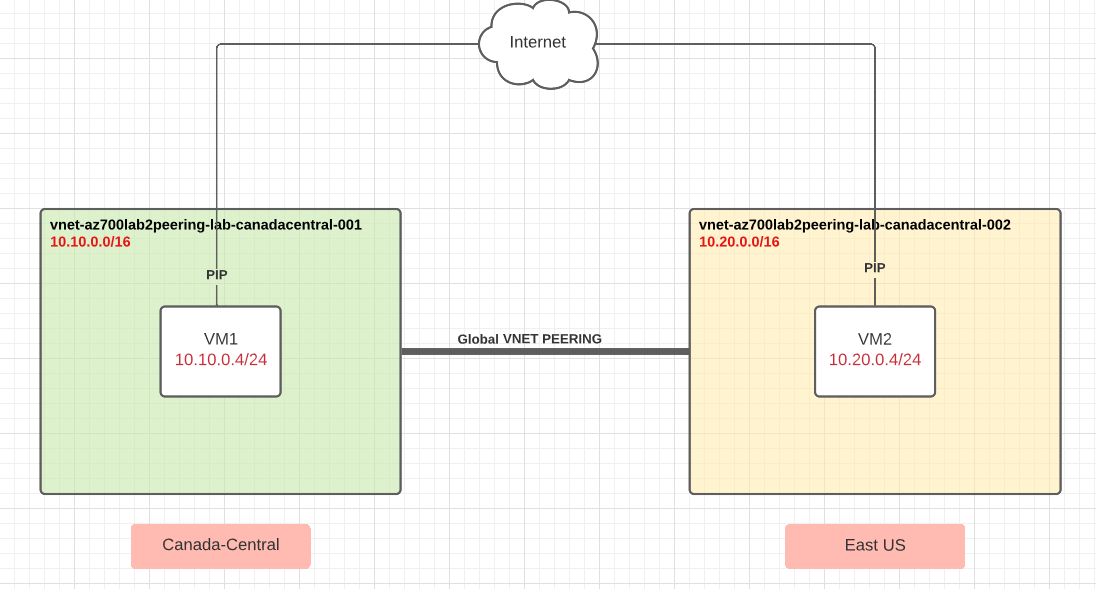
4. Lab Link to heading
Content of the lab:
- 2 Linux VMs
- PIP
- Storage
- Resource Group
- Vnets + Subnets
4.1 Terraform Code Link to heading

- data.tf , contains code to get your public IP
- vnet1.tf , contains code to deploy the VNet, ubuntu server with NIC and PIP
- vnet2.tf , contains code to deploy the VNet, ubuntu server with NIC and PIP
- main.tf , contains code to deploy Resource Group, Vnets peering
- variables.tf
4.1.1 Terraform deployment Link to heading
Requirements:
- Download and Install Visual Studio Code: https://code.visualstudio.com/download
- Download and Install GIT: https://git-scm.com/downloads
- Download and Install Terraform: https://www.terraform.io/downloads
- Add Terraform to your PATH
- Az cli: https://docs.microsoft.com/en-us/cli/azure/install-azure-cli-windows?tabs=azure-cli
- az login to your Azure Subscription
Git Clone the repo in a folder, open it in vscode and input terraform command
https://github.com/jeremypageitcompany/AZ700_Lab_Terraform/tree/master/Module_1/Global_VNet-Peering
To fix formating:
terraform fmt
To validate the configuration
terraform validate
To deploy
terraform apply
4.2 Azure Link to heading
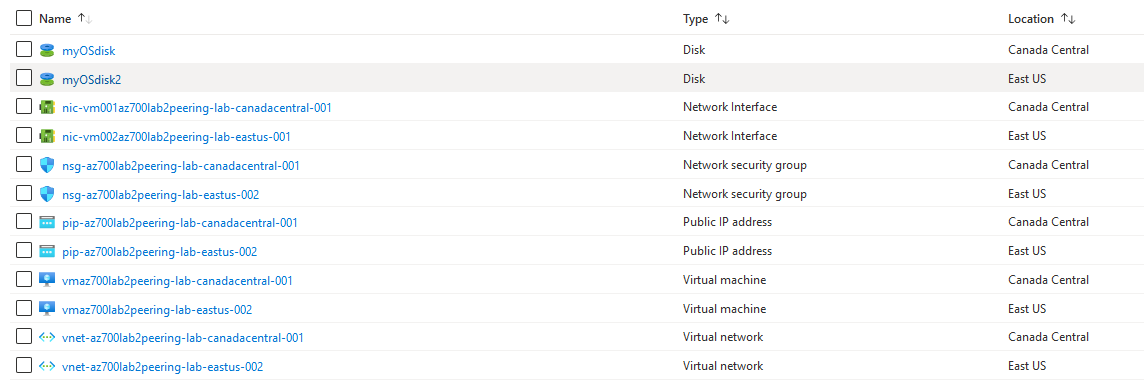
All resources should be deployed.
You can test that you can connect to the linux VMs with their public IPs.
4.2.1 Global Vnet Peering Link to heading
Lets validate that the peering is established correctly. VNet - Settings - Peerings
On both VNet, the peering status should be Connected

Now lets validate routing by checking the Effective Routes of the VMs nics
We can see that the NIC of VM in VNet1 has a route 10.20.0.0/16 (VNet2) in its route table. The next hop is VNetGlobalPeering

Finaly, validate connectivity by connecting to one of the VM and doing a Ping on the other one.